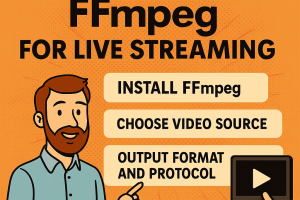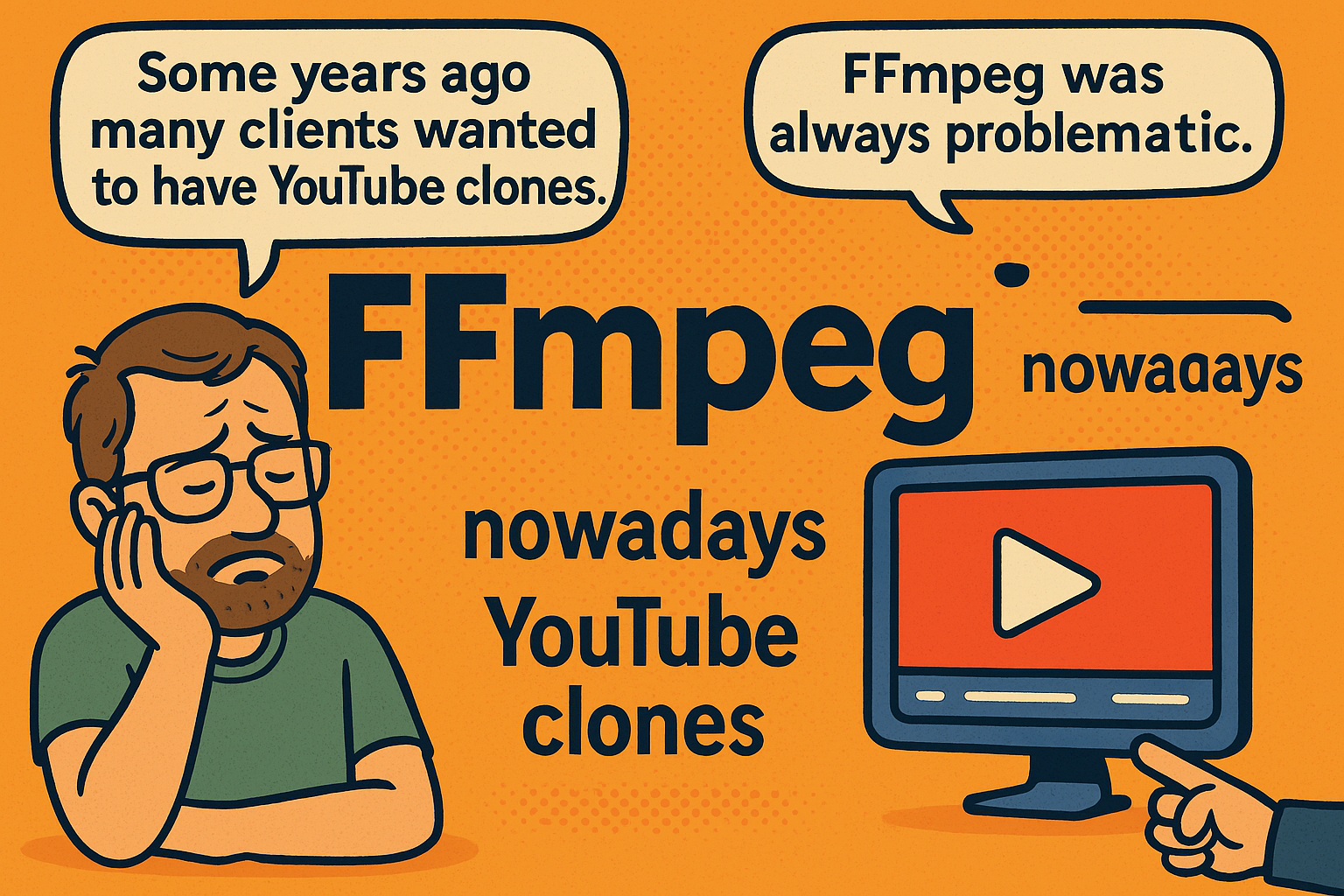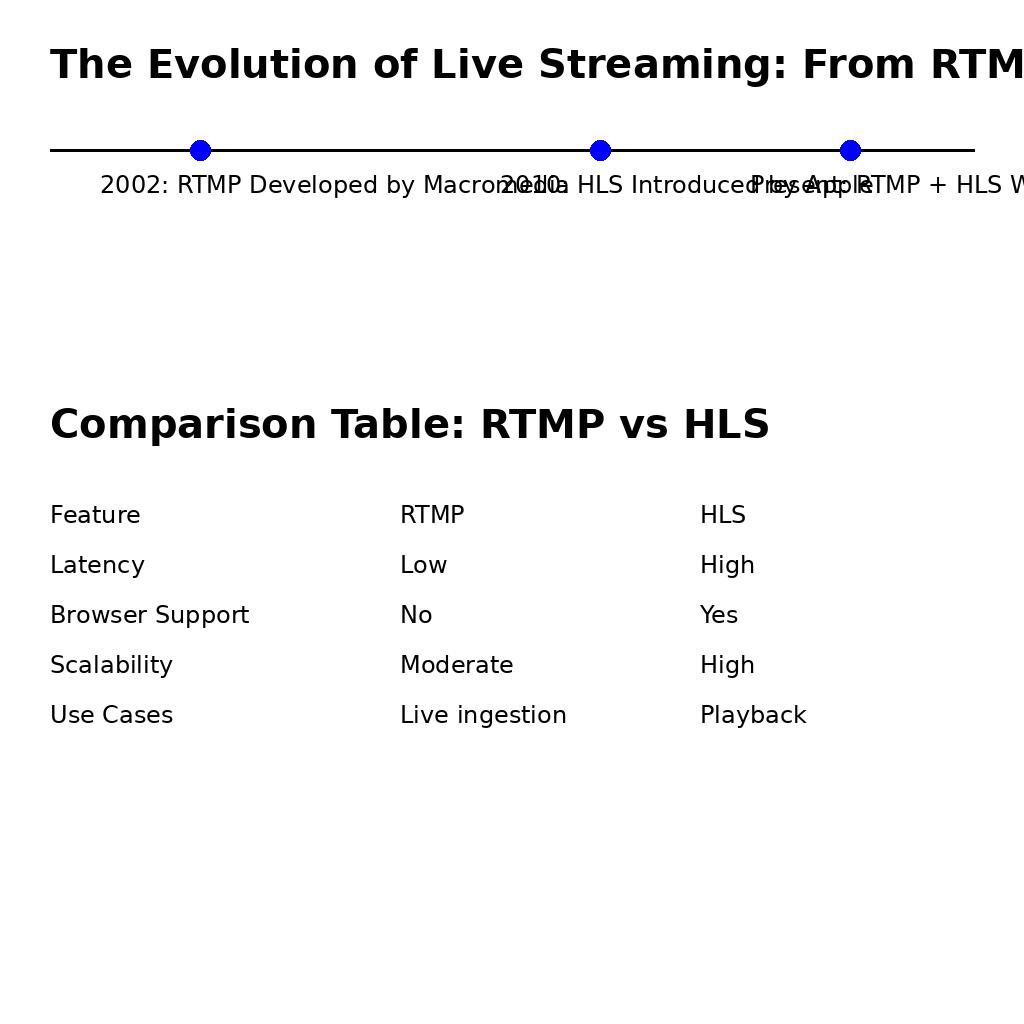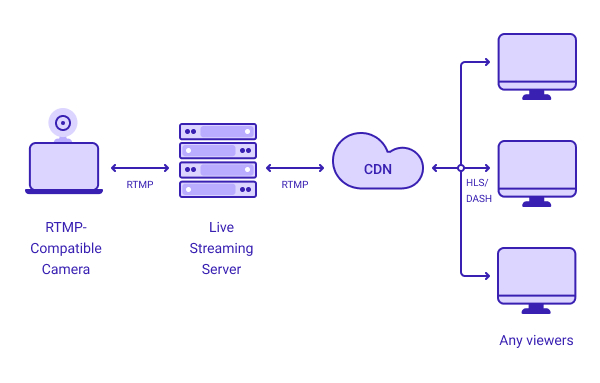
HTTP Live Streaming (HLS) is here to stay
HTTP Live Streaming (HLS) is here to stay. It works everywhere, with high quality and stability, but latency or delays between the stream and the end-user can be 60-90 seconds if you are streaming live events. That can be a very big issue. Imagine sports betting?But with the Wowza Streaming Engine, it is possible to reduce…